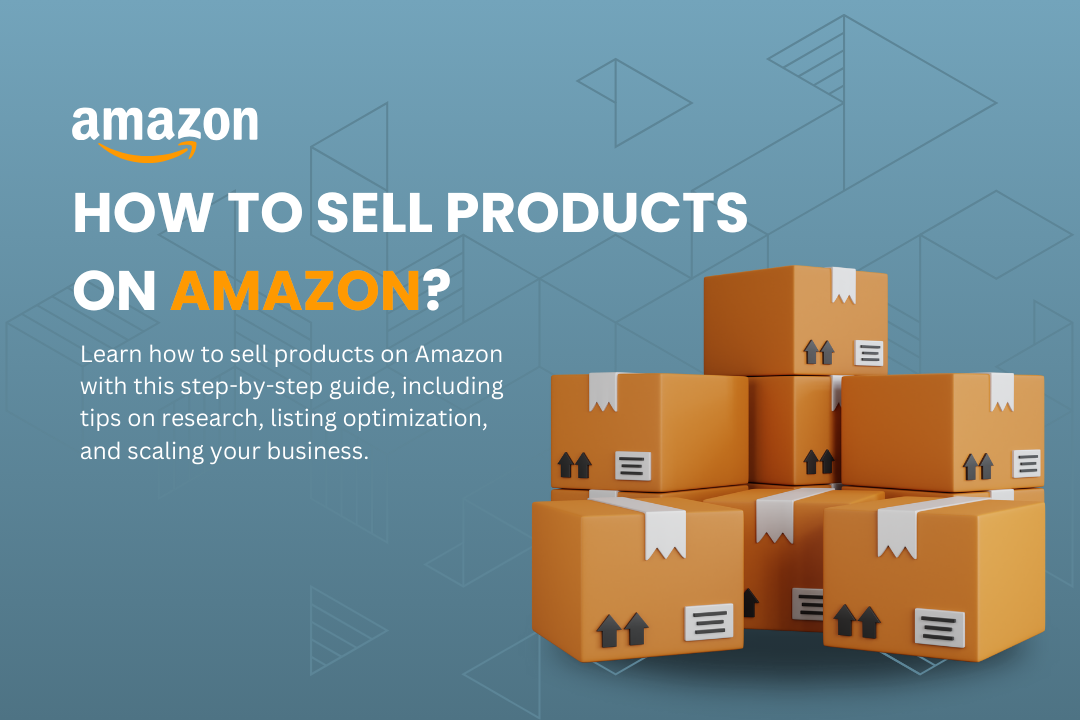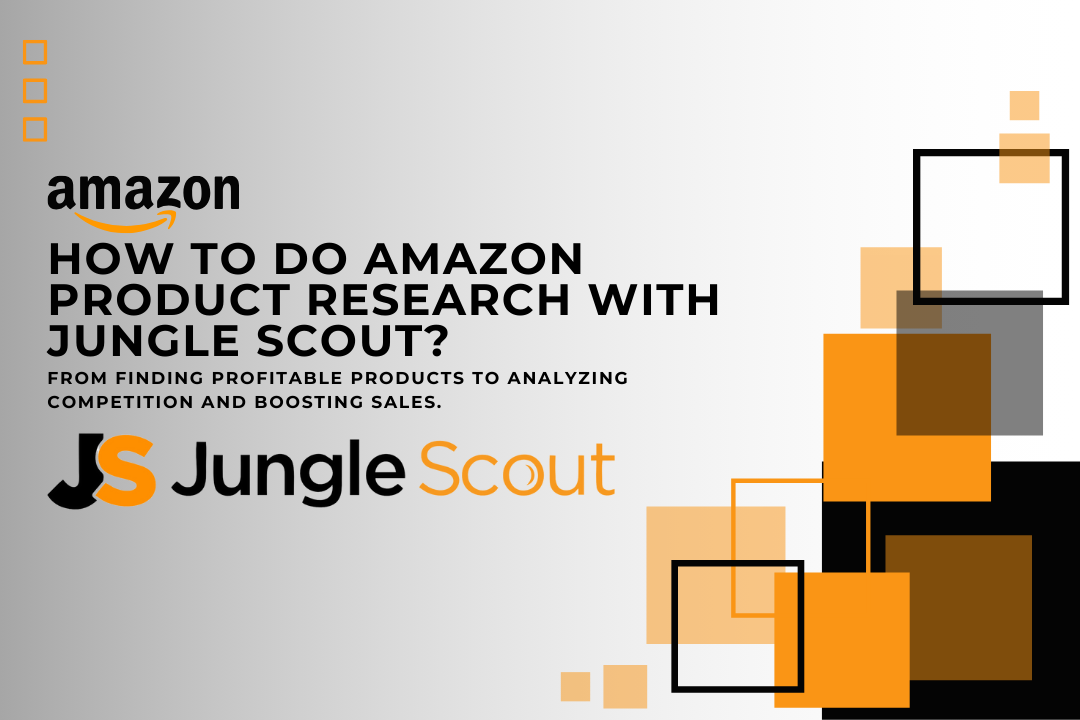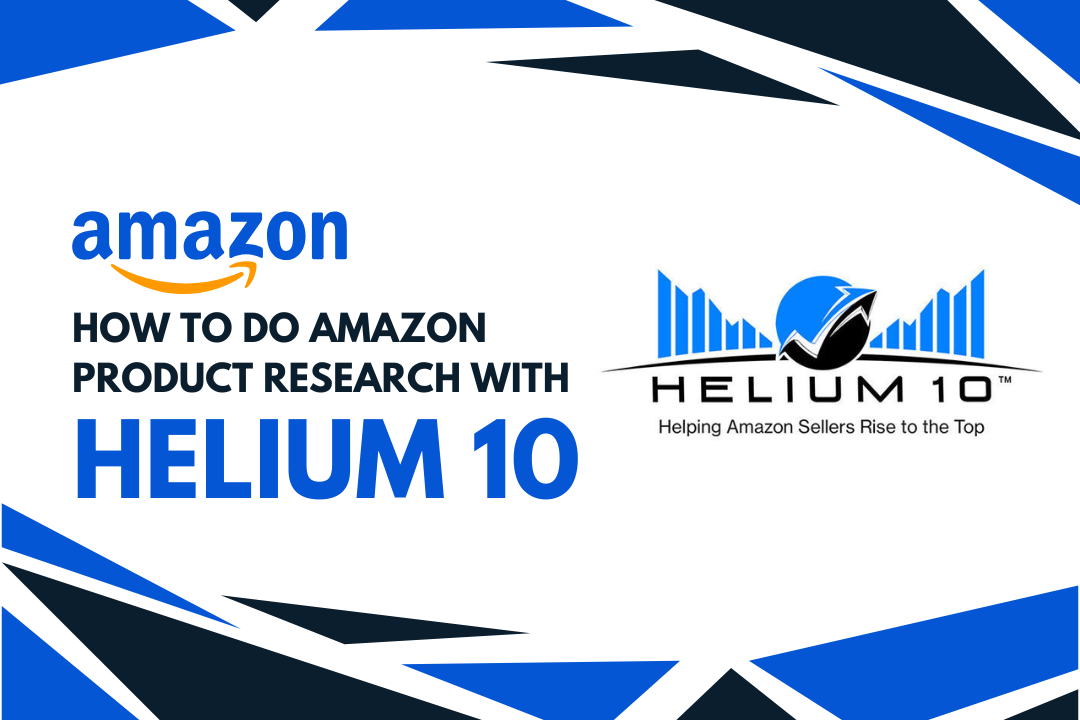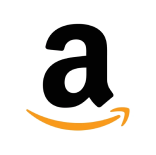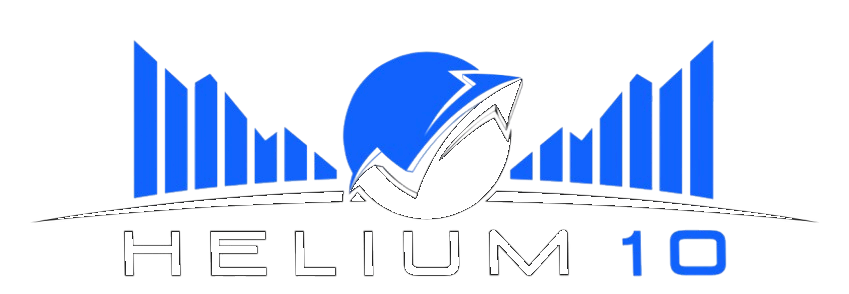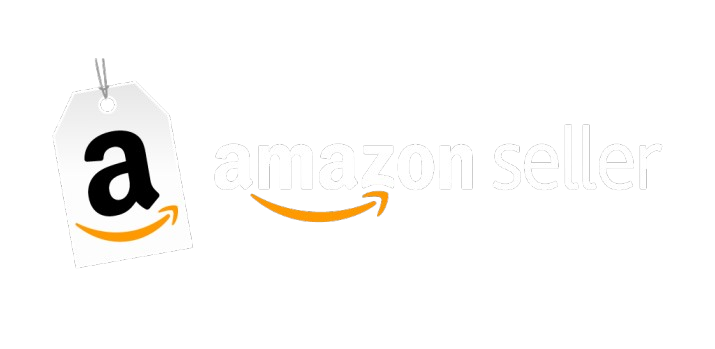Creating wish lists is a fantastic way to organize your shopping desires, whether for birthdays, holidays, or personal tracking. Amazon has made this process incredibly easy for items on their platform, but what if you want to add non-Amazon items to your Amazon wish list? Fortunately, Amazon allows you to do just that, ensuring all your shopping wishes can be compiled in one place. This complete & detailed guide will walk you through the steps to add non-Amazon items to your wish list and provide tips to optimize your wish list for convenience and future purchases.
Table of Contents
ToggleWhy Add Non-Amazon Items to Your Wish List?
Adding non-Amazon items to your wish list can be beneficial for several reasons:
- Centralized Shopping: It consolidates all your desired items in one place, making it easier for friends and family to see what you want, no matter where the items are sold.
- Price Monitoring: Amazon will let you know if the price of an item (product) on your wish list goes down, even for items not sold on Amazon.
- Comparison Shopping: It allows you to compare prices across different retailers without leaving the Amazon platform.
Step-by-Step Guide to Adding Non-Amazon Items to Your Wish List
- Install the Amazon Assistant Browser Extension
The first step to adding non-Amazon items to your wish list is to install the Amazon Assistant browser extension. This extension is available for most major browsers, including Chrome, Firefox, Safari, and Edge.
- How to Install:
- Go to the Amazon Assistant page.
- Click on “Chrome Browser.”
- Follow the prompts to complete the installation.
Once installed, you’ll see an Amazon Assistant icon in your browser’s toolbar. This tool will allow you to add non-Amazon items to your wish list.
- Browse Non-Amazon Sites
After installing Amazon Assistant, visit any online store besides Amazon and browse for the items you want to include in your wish list.
- Use the Amazon Assistant to Add Items
When you find a product to add to your Amazon wish list, click the Amazon Assistant icon in your browser.
- Steps to Add:
- Tap on the icon and select “Add to List.”
- A small window will show the item you want to add.
- Choose the appropriate wish list from the dropdown menu or create a new list.
- Click “Add to List.”
Amazon Assistant will automatically add the product name, image, and URL to your wish list. You can then access this item directly from your wish list.
- View and Manage Your Wish List
To see the non-Amazon items you’ve added, go to your Amazon account and navigate to “Your Lists.” Here, you can manage, edit, or remove items as needed.
Feel free to share your wish list with others by clicking the “Invite” button. This feature is particularly useful when friends and family are looking for gift ideas during the holiday season.
Optimizing Your Amazon Wish List
To make the most out of your wish list, consider the following tips:
- Categorize Items
Organize your wish list by creating different lists for different occasions or product types. For instance, you might have a list for home goods, another for tech gadgets, and another for fashion items. This categorization makes locating items when you’re ready to purchase or share the list easier.
You can learn more about organizing and categorizing your purchases effectively in our guide on categorizing Amazon purchases.
- Add Notes and Prioritize
Amazon allows you to add notes to each item on your wish list. Use this feature to jot down why you want a particular item or provide any details that might help others when purchasing for you. You can also prioritize items by selecting the “priority” option, which lets others know which items you want the most.
For instance, if you’re adding tech gadgets you plan to use in a dorm room, consider reviewing our article on putting a dorm address into Amazon to streamline the shipping process.
- Track Price Changes
One major benefit of using an Amazon wish list is tracking price changes over time. For non-Amazon items, you’ll need to manually check the retailer’s website, but Amazon will notify you if a similar item on their platform goes on sale.
- Use the Wish List for Business or Passive Income
If you’re an entrepreneur or looking to generate passive income, consider using your wish list to track items that could benefit your business or side hustle. For instance, if you’re interested in self-publishing, you can track the tools and resources needed to create and market your eBooks.
Explore our guide on creating passive income with Amazon Kindle for detailed insights.
Common Issues and How to Resolve Them
- Amazon Assistant Not Working
If the Amazon Assistant isn’t functioning correctly, try the following steps:
- Ensure your browser is up to date.
- Disable and re-enable the extension.
- Clear your browser’s cache and cookies.
- Non-Amazon Items Not Appearing Correctly
Sometimes, Amazon Assistants cannot pull all the correct information from non-Amazon sites. In such situations, you can manually edit the item details in your wish list by clicking “Edit” next to the item.
- Item Links Breaking
Occasionally, the link to a non-Amazon item may break or become unavailable. Regularly check your wish list to ensure all links are still active. If an item becomes unavailable, you may want to remove it from your list or replace it with a similar product.
Why Use Amazon Wish Lists for Non-Amazon Items?
Incorporating non-Amazon items into your wish list expands the potential of your Amazon account, making it a more versatile tool for managing your shopping needs. Whether you’re a savvy shopper, an entrepreneur, or someone who likes to keep things organized, this feature offers a one-stop solution for your shopping lists.
By leveraging Amazon’s tools, you’re not only keeping track of what you want but also setting yourself up to take advantage of deals, price drops, and the convenience of centralized shopping.
FAQS
Can you add things to an Amazon wish list that are not on Amazon?
You can add non-Amazon items to your wish list using the Amazon Assistant browser extension.
How do I add other items to my Amazon wishlist?
Install the Amazon Assistant browser extension, browse non-Amazon websites, and use the extension to add items directly to your Amazon wish list.
How do you make an Amazon wish list that other people can use to buy things for you without revealing your address?
Set your wish list to “public” or “shared” and ensure the “Don’t Spoil My Surprises” setting is enabled. Amazon will not reveal your address when someone purchases an item for you.
How do I add other items to my Amazon registry?
Like wish lists, use the Amazon Assistant browser extension to add non-Amazon items to your registry by selecting “Add to List” while browsing other websites.
Final Thoughts
Adding non-Amazon items to your wish list is a simple but powerful way to keep your shopping organized and streamlined. With the Amazon Assistant browser extension, you can easily add items from any website, making Amazon your go-to platform for all shopping needs.
For those interested in expanding their use of Amazon, whether for personal or business purposes, consider exploring our comprehensive guides on how to sell food on Amazon and how to flip Amazon deals. These resources will help you maximize your Amazon experience, whether you want to save money or make a profit.
Remember, your wish list is more than just a list of desired items; it’s a tool that can help you manage your shopping and business activities effectively. Start adding those non-Amazon items today and take control of your online shopping like never before.