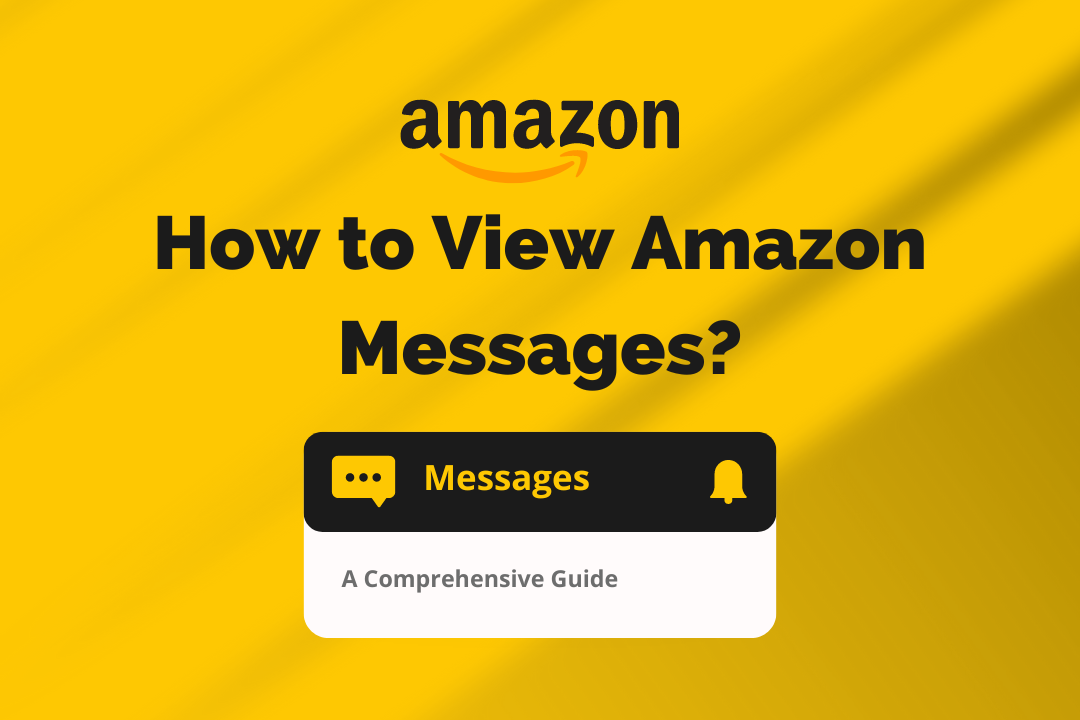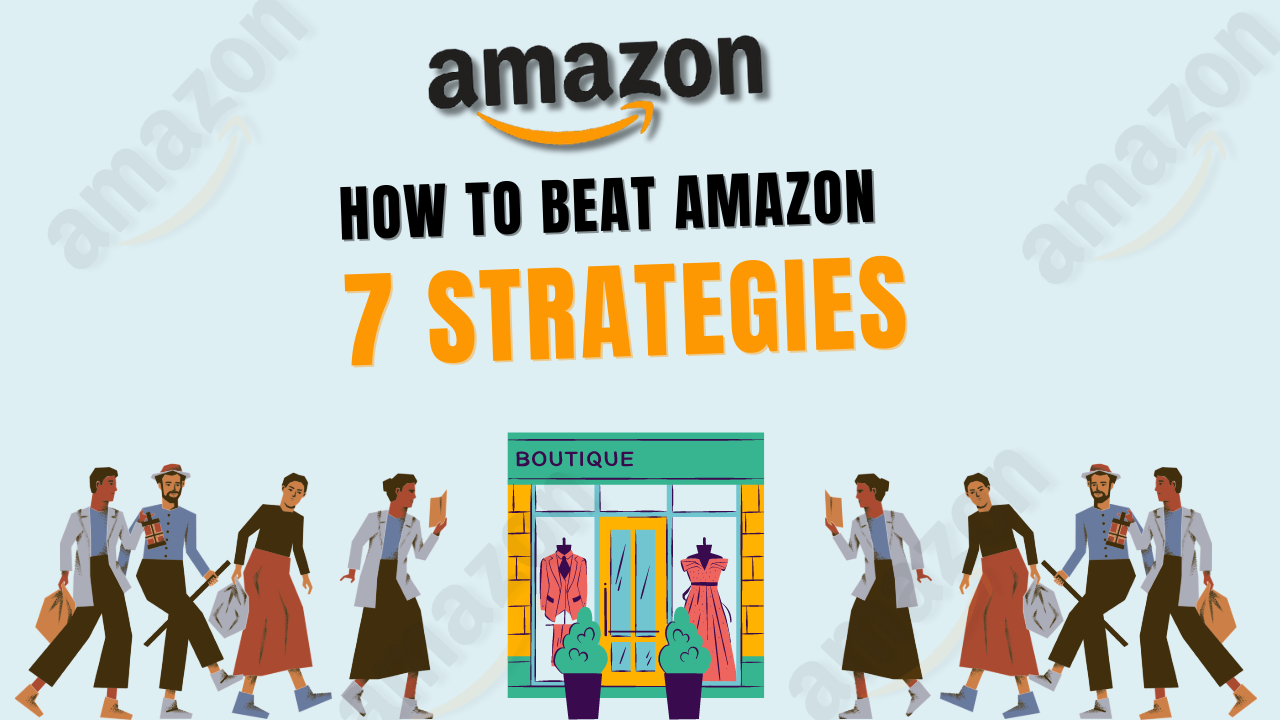Amazon is not only a giant in online retail but also a platform where communication between buyers and sellers plays a crucial role. Whether you’re managing your Amazon seller account or keeping track of your orders as a buyer, knowing how to view and manage Amazon messages is essential. This complete & detailed guide will walk you through accessing and managing your Amazon messages, ensuring you stay on top of important communications.
Table of Contents
ToggleUnderstanding Amazon Messages
Amazon messages can include important notifications about your orders, seller communications, or updates regarding your account. These messages are critical for resolving issues, tracking orders, and staying informed about changes or promotions.
Why is it important to manage Amazon messages?
- Customer Service: Effective communication helps resolve issues quickly and maintain customer satisfaction.
- Order Tracking: Messages often contain shipping, delivery, and order status updates.
- Account Management: Messages also communicate notifications about account issues, security alerts, or changes to account settings.
How to View Amazon Messages as a Buyer
As a buyer, you receive messages regarding your orders, shipping updates, and other relevant notifications. Here’s how you can view these messages:
Via the Amazon Website
- Sign In: Access into your Amazon account.
- Go to Your Account: Click “Accounts & Lists” and select “Your Orders.”
- Select the Order: Find the order you want to view messages and click “Order Details.”
- Check Message Center: Look for any messages related to the order in the order details or the “Message Center.”
Via the Amazon Mobile App
- Open the App: Launch the Amazon app on your mobile device.
- To access Your Orders, Click on the menu icon(Button) (three horizontal lines) and select “Your Orders.”
- Select the Order: Tap on the specific order to view details.
- View Messages: Check for any messages related to your order in the order details section.
For additional support and detailed guidance, you can explore ecommstars.com to better manage your Amazon account and stay updated on various aspects of Amazon’s platform.
How to View Amazon Messages as a Seller
If you’re selling on Amazon, managing buyer messages is important for maintaining a good seller rating and ensuring smooth transactions. Here’s how you can view these messages:
Via the Amazon Seller Central
- Log In: Access Amazon Seller Central with your credentials.
- Navigate to Messages: Go to the “Performance” tab and select “Voice of the Customer” or click on “Messages” from the main dashboard.
- Check Your Inbox: Here, you can review the messages received from buyers. This section displays all communications related to your orders.
- Respond Promptly: Ensure timely responses to maintain a positive relationship with your buyers.
Using the Amazon Seller App
- Open the App: Launch the Amazon Seller app on your device.
- Go to Messages: Tap on the “Messages” icon at the bottom of the screen.
- View and Respond: Review incoming messages and respond directly from the app as needed.
Managing messages effectively can help you optimize your selling strategy and improve customer satisfaction. For further tips on maximizing your Amazon sales, check out our guide on how to flip Amazon deals.
Common Issues and Troubleshooting
Sometimes, you might face issues accessing or viewing your Amazon messages. Here are some common problems and their solutions:
- Messages Not Showing Up
- Check Filters: Ensure that you don’t have any filters applied that might be hiding messages.
- Clear Cache: Clear your browser or app cache and reload the page.
- Missing Notifications
- Email Settings: Please verify that your email settings are set up to receive notifications from Amazon.
- Account Settings: Ensure your communication preferences are correctly set in your Amazon account settings.
For additional troubleshooting and support, visit our page on categorizing Amazon purchases for related issues and solutions.
Best Practices for Managing Amazon Messages
- Regularly Check Messages
Regularly check your Amazon messages to stay updated on order statuses, customer inquiries, and important notifications.
- Set Up Notifications
Ensure you enable notifications so your Amazon account receives timely alerts about new messages.
- Respond Promptly
Whether you’re a buyer or seller, timely responses to messages are crucial for maintaining good relations and resolving issues efficiently.
- Utilize Amazon Tools
Amazon offers various types of tools and resources to help you manage messages effectively. Explore our services page for additional tools and strategies to enhance your Amazon experience.
Leveraging Amazon’s Messaging for Business Growth
For sellers, leveraging Amazon’s messaging system can be a powerful tool for business growth. Effective communication can lead to:
- Increased Customer Satisfaction: Prompt and helpful responses improve customer satisfaction and lead to positive reviews.
- Better Sales Performance: Engaging with customers can lead to repeat business and higher sales.
- Improved Seller Ratings: Maintaining good communication improves seller ratings and overall reputation.
For more insights on leveraging Amazon tools for business growth, our article on creating passive income with Amazon Kindle might be particularly useful.
Frequently Asked Questions
How do I find my messages on Amazon?
- Buyers: Go to “Your Orders” on the Amazon website or app and select the order to view related messages.
- Sellers: Log in to Amazon Seller Central and go to the “Messages” section.
Where do I find my Amazon chat history?
- Buyers and Sellers: Your chat history can be found in the “Messages” or “Your Orders” section on the Amazon website or app.
Can you receive messages on Amazon?
- Yes, both buyers and sellers can receive messages on Amazon. Buyers receive updates about their orders, and sellers receive communications from buyers.
How do I message someone on Amazon?
- Buyers: Use the “Contact Seller” option on the Amazon website or in the app order details.
- Sellers: Use the “Respond” option in the “Messages” section in Amazon Seller Central.
Conclusion
Viewing and managing Amazon messages effectively is essential for both buyers and sellers. By following the steps outlined in this guide, you can ensure that you stay on top of important communications and resolve issues promptly. Regularly checking your messages, setting up notifications, and responding quickly will help you maximize your Amazon experience.
For further guidance on optimizing your Amazon business and managing your account, explore our ecommstars.com resources and services. Whether navigating the complexities of Amazon’s platform or enhancing your selling strategies, our comprehensive guides are here to assist you.