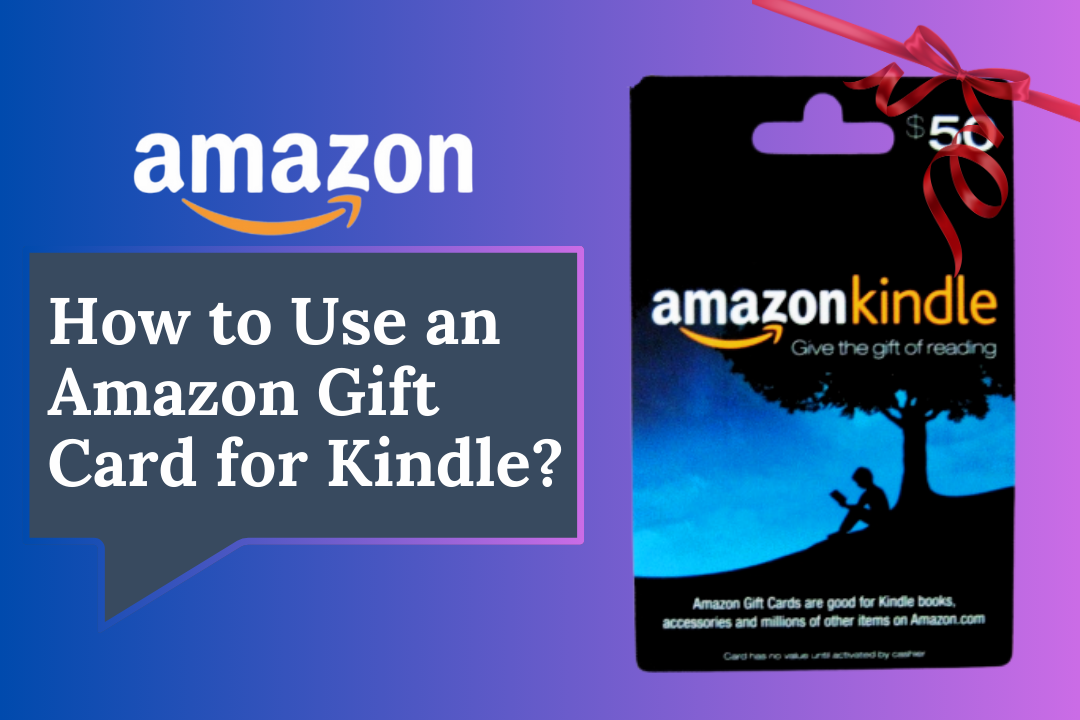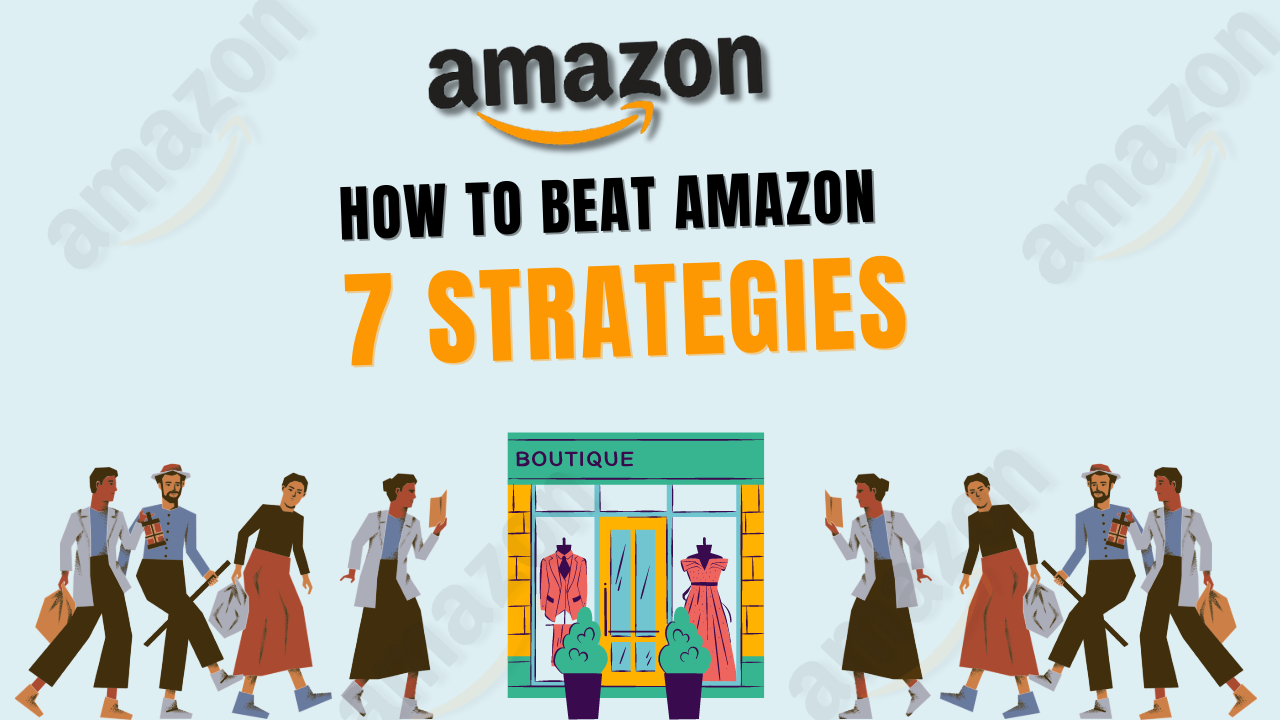Amazon gift cards are versatile and popular gifts. They offer the recipient the freedom to choose from millions of items on Amazon, including Kindle books, audiobooks, and subscriptions. No matter if you got a gift card for your birthday, a holiday, or just because, using it on your Kindle is straightforward. This complete & detailed guide will take you through each step, ensuring you can start enjoying your new reading material quickly.
Table of Contents
ToggleRedeem Your Amazon Gift Card
Step 1: Log into Your Amazon Account
To use your Amazon gift card, the first step is to redeem it. Start by logging into your Amazon account. You’ll need to create an account if you don’t have one. After logging in, move your cursor over the “Accounts and Lists” dropdown in the top right corner of the Amazon homepage and select “Your Account.”
Step 2: Enter the Gift Card Code
In your account dashboard, scroll to the “Gift Cards” section and click “Redeem a Gift Card.” You’ll be prompted to enter the code found on your gift card.If you have a physical present card, gently scratch off the coating on the back to reveal the unique code. For gift cards, the code should be in the email you received. Enter the code carefully, as it is case-sensitive.
Step 3: Confirm the Balance
Once you’ve entered the code, click “Apply to Your Balance.” The funds will automatically be added to your Amazon account, which you can now use to purchase Kindle books or other items.
Purchasing Kindle Books with Your Gift Card
Step 1: Browse the Kindle Store
With your gift card balance now loaded, head over to the Kindle Store to start browsing. You can access this by clicking the “Kindle” tab on the Amazon homepage or going directly to the Kindle Store page. You’ll find many eBooks here, ranging from bestsellers to hidden gems.
Step 2: Select a Book
Browse the Kindle Store and find the book you want to purchase. Click on the book’s title for more details, including the synopsis, reviews, and pricing. If you’re unsure what to buy, you can always check out Amazon’s recommendations or explore different genres.
Step 3: Purchase the Book
Once you’ve decided on a book, click the “Buy now with 1-Click” button. This will automatically charge the purchase to your Amazon account balance, including the gift card funds. If the book’s price exceeds your gift card balance, the remaining balance will be automatically charged to your default payment method.
To make your Kindle purchases more cost-effective, consider reading our guide on flipping Amazon deals to find discounts and offers.
Using Your Amazon Gift Card for Kindle Unlimited or Audible Subscriptions
Step 1: Choose Your Subscription
Amazon gift cards aren’t just for books—they can also be used for Kindle Unlimited and Audible subscriptions. Kindle Unlimited provides access to millions of eBooks, while Audible offers a vast selection of audiobooks. To subscribe, navigate to the Amazon homepage’s Kindle Unlimited or Audible pages.
Step 2: Subscribe Using Gift Card Balance
On the subscription page, click “Join Now” or “Start Your Free Trial.” During the sign-up process, Amazon will apply your gift card balance toward the subscription fee. If your gift card balance covers the entire fee, you won’t need to pay anything out of pocket.
Step 3: Enjoy Unlimited Reading and Listening
Once subscribed, you can download and read eBooks or listen to audiobooks instantly. If you’re considering a career in writing or publishing, Kindle Unlimited can be a great way to research the market. For tips on generating income through Amazon, check out our article on creating passive income with Amazon Kindle.
Managing Your Kindle Purchases and Subscriptions
Step 1: Access Your Digital Orders
To view and manage your Kindle purchases, navigate to “Your Account” and taps on “Manage Your Content and Devices.” Here, you’ll see a list of all your Kindle purchases and any active subscriptions. You can also download purchased books from this page to your Kindle device or app.
Step 2: Categorize Your Purchases
If you’re a frequent Amazon shopper, it might be useful to categorize your Kindle purchases for easier management. This is especially helpful for those using Amazon for business purposes. To learn more about keeping your Amazon purchases organized, read our guide on how to categorize Amazon purchases.
Step 3: Manage Your Subscription
Suppose you need to make changes to your Kindle Unlimited or Audible subscription, such as upgrading, pausing, or canceling; in that case, you can do so through your account’s “Memberships & Subscriptions” section. This area allows you to track your subscription status and payments.
Troubleshooting Common Issues
Problem 1: Gift Card Not Applying
If your gift card balance isn’t being applied to your purchase, first check your account balance to ensure that the card was successfully redeemed. If the problem continues, consider clearing your browser’s cache or switching to a different browser. For further assistance, contact Amazon Customer Service.
Problem 2: Issues with Kindle Device or App
If you’re having trouble accessing your Kindle purchases or subscriptions on your device, ensure your Kindle software is up to date. To update your device, navigates to “Settings” > “Device Options” > “System Updates.” If you’re using the Kindle app, try reinstalling it or checking for updates in your app store.
Problem 3: Managing Your Account
If you’re having trouble with your Amazon account, such as difficulty logging in or issues with orders, it might be necessary to reinstate it. This guide offers solutions to common account problems and step-by-step instructions for getting back into your account.
Additional Tips for Using Your Amazon Gift Card
Tip 1: Watch Out for Promotions and Deals
Amazon often runs promotions to help you stretch your gift card balance further. Keep an eye on seasonal sales, daily deals, and special offers in the Kindle Store. If you’re a savvy shopper, you might be interested in our article on how to beat Amazon with smart strategies.
Tip 2: Explore the Kindle Ecosystem
Beyond eBooks, your Amazon gift card can also be used for other Kindle-related purchases, such as Kindle accessories or even gifting a Kindle book to someone else. To send a Kindle book as a gift, select “Give as a Gift” on the book’s product page and follow the instructions.
Tip 3: Consider Amazon Prime Membership
An Amazon Prime membership might be worth considering. If you’re a frequent reader, Prime members get access to Prime Reading, which offers a rotating selection of eBooks and magazines for free. Additionally, Prime members can borrow one book per month from the Kindle Owners’ Lending Library.
Tip 4: Use Your Balance Wisely
It’s easy to get carried away with Kindle purchases, but remember to use your gift card balance wisely. Set a budget for your purchases and stick to it, especially if you plan to use your gift card for multiple items. If you’re considering selling products on Amazon, you might find our article on how to sell supplements on Amazon helpful.
Frequently Asked Questions
How do I use an Amazon Gift Card on my Kindle?
To redeem the gift card, enter the code in the “Gift Cards” section of your Amazon account. Once redeemed, the balance will be available for Kindle book purchases. Simply select a book and use the balance during checkout.
Can you use Amazon Gift Cards for Kindle Unlimited?
You can use Amazon gift cards to pay for a Kindle Unlimited subscription. The gift card balance will be used to cover the subscription fee.
How can I use an Amazon eGift Card?
Redeem the gift card by entering the code in your Amazon account. The balance will be added to your account and used for any eligible Amazon purchase, including Kindle books.
How do I use my Amazon Gift Card to make payments?
After redeeming the gift card to your Amazon account, the balance will automatically be applied to your next eligible purchase at checkout. Choose the item you want to buy, and the gift card amount(balance) will be applied to the total amount.
Conclusion
Using an Amazon gift card for Kindle is straightforward. It offers the flexibility to purchase eBooks, subscribe to Kindle Unlimited, or even invest in Audible audiobooks. Following the steps outlined in this guide, you can easily redeem your gift card and enjoy your Kindle purchases.
An Amazon present card opens up a world of possibilities for casual readers and avid bookworms; for more tips and insights on navigating Amazon’s platform, explore our other resources on ecommstars.com. From managing your Amazon account to discovering the best deals, our articles provide valuable advice to enhance your Amazon experience.