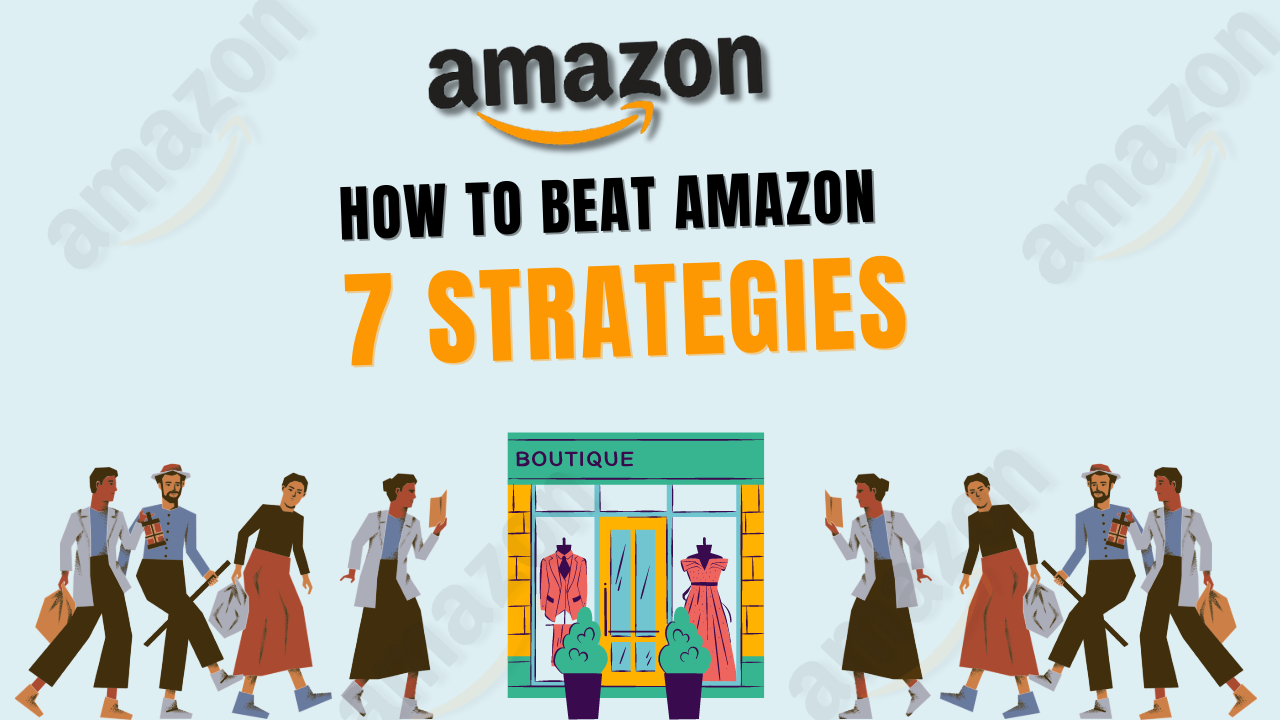If you’re a student living in a dorm, receiving packages from Amazon can be a bit tricky. Whether you’re ordering textbooks, electronics, or everyday essentials, ensuring that your Amazon packages arrive at your dorm without a hitch is crucial. In this comprehensive guide, we’ll walk you through the process of correctly entering your dorm address on Amazon so you never miss a delivery.
Table of Contents
ToggleWhy It’s Important to Enter Your Dorm Address Correctly
Incorrectly entering your dorm address can lead to missed deliveries, misplaced packages, or even lost orders. With the high volume of packages delivered to dorms daily, ensuring your address is entered correctly is essential to avoid any confusion. This is especially important for time-sensitive items, such as textbooks at the beginning of the semester or essentials you might need urgently.
Step-by-Step Guide to Entering Your Dorm Address on Amazon
- Log in to Your Amazon Account
- Begin by logging into your Amazon account. You’ll need to create an account if you don’t have one.
- Go to Your Account Settings
- After logging in, move your cursor over the “Accounts and Lists” option located at the top right of the Amazon homepage. From the dropdown menu, select “Your Account.”
- Access the Address Book
- In the “Your Account” section, click “Your Addresses.” This will take you to your Amazon Address Book, where you can manage your saved addresses.
- Add a New Address
- Click on the “Add Address” button to enter a new address. This is where you’ll input your dorm address.
- Enter Your Dorm Address
- Full Name: Enter your full name as it appears on your student ID.
- Address Line 1: This is where you’ll enter your dorm name or residence hall’s name.
- Address Line 2: Enter your room number, mailbox number, or other specific identifier. This helps the delivery personnel locate your exact location within the dorm.
- City, State, and ZIP Code: Fill these out according to your dorm’s location.
- Phone Number: Providing your phone number is essential in case the delivery driver needs to contact you for further instructions.
- Set as Default Address
- If you plan to have most of your Amazon orders sent to your dorm, select the option to make this your default shipping address. This ensures that your dorm address is automatically selected every time you check out.
- Double-Check Your Information
- Before saving the address, double-check all the details to ensure accuracy. Even a small mistake, like a wrong room number, can delay your package delivery.
- Save the Address
- Once you’ve verified everything, click “Save Address.” Your dorm address has been added to your Amazon account and is ready for use.
Common Issues and How to Avoid Them
- Package Delivered but Not Received
Sometimes, you might receive a notification that your package has been delivered but can’t find it. Due to the high volume of deliveries, this often happens in dorms.
- Solution: Check with your dorm’s mailroom or front desk. Packages are often held there for security reasons. If your dorm uses a package management system, such as Amazon Lockers, make sure you check those as well.
- Incorrect Address Formatting
If your address isn’t formatted correctly, it may confuse the delivery driver.
- Solution: Follow the format suggested by your dormitory or school. If unsure, ask your dorm’s administration how to format your address.
- Using Nicknames
Using a nickname instead of your full legal name can cause issues, especially if your dorm requires ID verification for package pickup.
- Solution: Always use the name that matches your student ID or the name the dorm administration recognizes.
Tips for Managing Amazon Deliveries in a Dorm
- Use Amazon Prime
- Amazon Prime offers fast shipping options particularly useful in a dorm setting. With Prime, you can receive your packages within a day or two, reducing the risk of them being misplaced or lost.
- Consider exploring How to Create Passive Income with Amazon Kindle for more ways to maximize your Amazon Prime membership.
- Track Your Packages
- Always use the tracking information provided by Amazon to monitor your package’s progress. This can give you an idea of when to expect your delivery so you can be ready to pick it up immediately.
- Learn more about managing your Amazon account effectively in our guide on How to Reinstate Your Amazon Account.
- Utilize Amazon Lockers
- Some schools have Amazon Lockers on campus. These secure, self-service kiosks allow you to pick up your packages at a time that suits you. If your school has this option, consider using it for added convenience.
- Learn more about using Amazon services efficiently in our blog post How to Get the Amazon Choice Badge.
- Inform Your RA or Dormitory Staff
- If you’re expecting a large package or an expensive item, it’s wise to inform your Resident Advisor (RA) or dormitory staff. They can help look for it and ensure it’s handled properly.
What to Do If a Package Is Lost or Stolen
Despite your best efforts, there may be instances where a package goes missing. If you suspect that your package has been lost or stolen, here’s what you can do:
- Check with the Mailroom or Front Desk
- The first step is to inquire at your dorm’s mailroom or front desk. Sometimes, packages are held there for security reasons.
- Contact Amazon Customer Service
- If your package cannot be located, contact Amazon’s customer service. They are typically very responsive and may offer a refund or replacement.
- For more insights on dealing with Amazon issues, check out our article on How to Get an Amazon Severance Package.
- Report the Theft
- If you believe your package was stolen, report it to campus security. They can investigate and may take additional steps to prevent future incidents.
- You might also want to explore our guide on Selling Supplements on Amazon for more ways to secure your online transactions.
Frequently Asked Questions
How do I add a residential address to Amazon?
- To include an address to your Amazon account, sign in, go to “Your Account,” choose “Your Addresses,” and click “Add Address.” Enter your residential address details and save it.
How do I write an apartment address for Amazon?
- When entering an apartment address, use the first line for the building name or number and street and the second line for your apartment number (e.g., “Apartment 5B”).
How do I enter my address on Amazon?
- Navigate to “Your Account” then “Your Addresses.” Click “Add Address,” enter your address details, and save the information.
How do I add my address to my Amazon list?
- Go to “Your Addresses” under “Your Account,” click “Add Address,” fill in your address details, and save it to add it to your Amazon address list.
Conclusion
Putting your dorm address into Amazon correctly ensures your packages arrive safely and on time. By following the steps outlined in this guide, you can avoid common issues and enjoy the convenience of online shopping even while living in a dorm.
Whether you’re ordering something as simple as school supplies or as important as your next meal, entering your dorm address correctly ensures that your packages arrive without any hiccups. Don’t forget to take advantage of Amazon services like Prime and Lockers, and always double-check your address details before placing an order.
For more tips on navigating Amazon’s vast marketplace, visit our blog on How to Flip Amazon Deals and How to Sell Food on Amazon. These guides will help you make the most out of your Amazon experience, whether buying or selling.
By following this guide, you’ll ensure that your time in the dorm is as stress-free as possible, at least when receiving your Amazon deliveries!