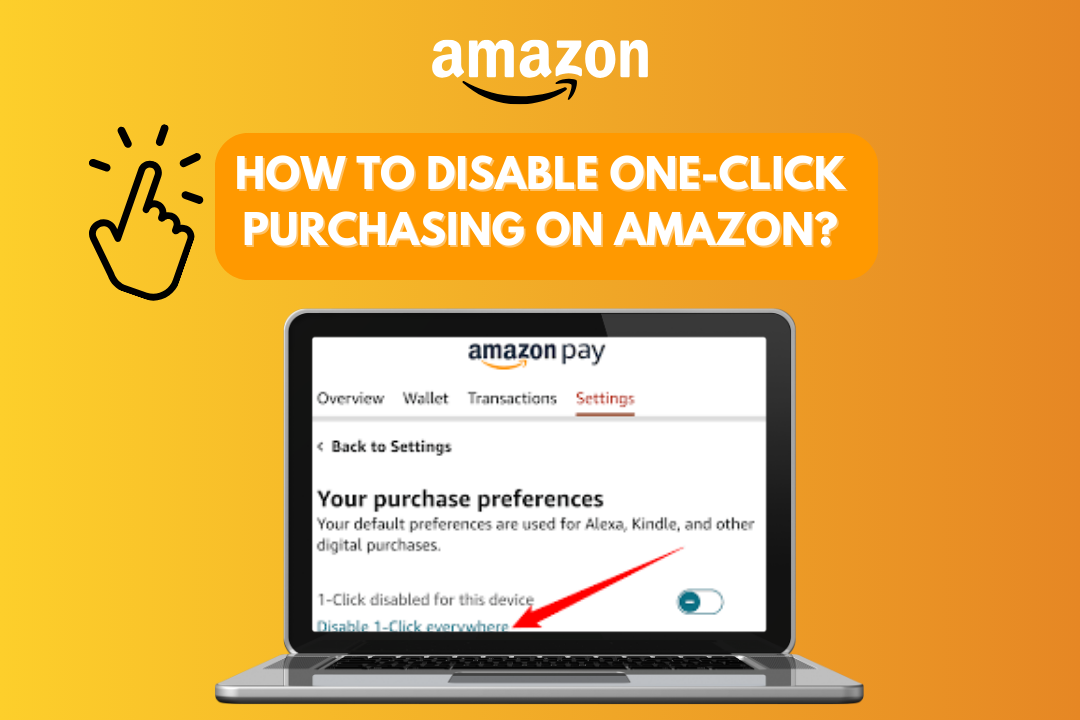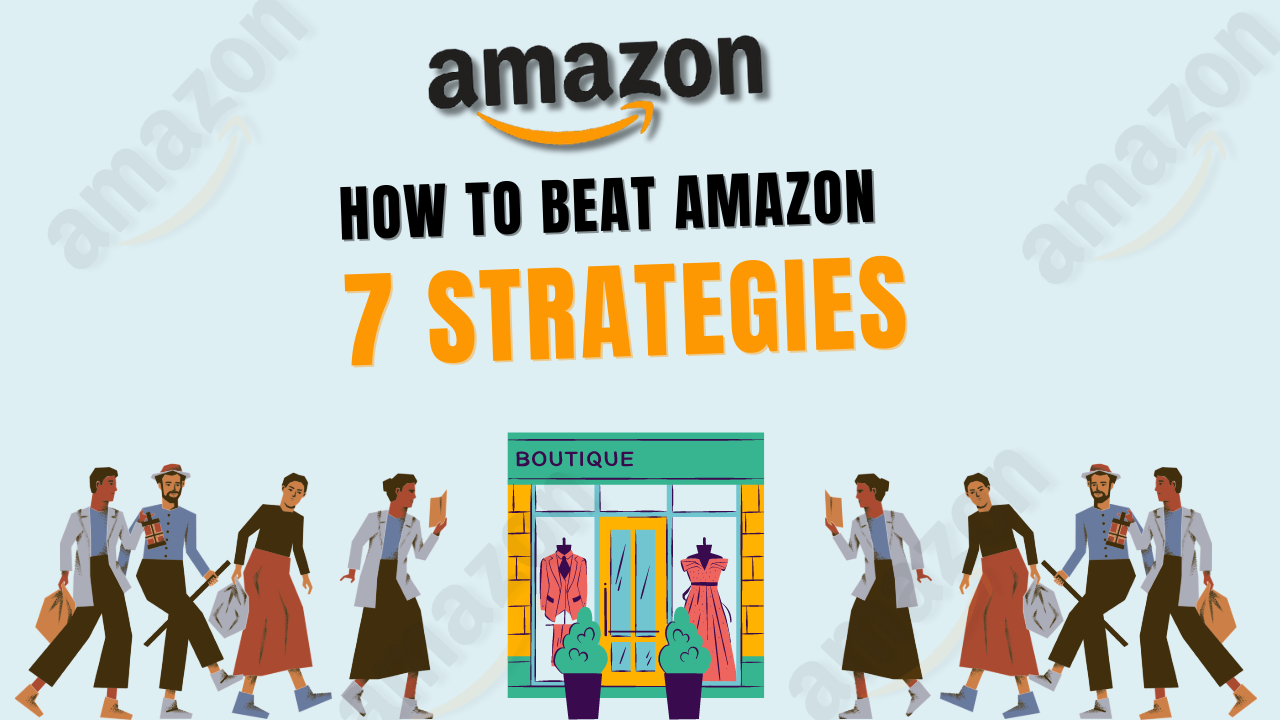Amazon’s One-Click purchasing feature is designed to make online shopping as effortless as possible. You can purchase items without going through the usual checkout process with just a single click. While convenient, this feature can sometimes lead to unintended purchases, especially if multiple users share an account. In this comprehensive guide, we’ll walk you through the steps to disable One-Click purchasing on Amazon, giving you more control over your online shopping experience.
Table of Contents
ToggleWhy Disable One-Click Purchasing?
Here are a few reasons:
- Accidental Purchases: Accidental purchases can happen easily if you share your Amazon account with family members or friends. Disabling One-Click can help prevent these unintended orders.
- Budget Management: If you’re trying to stick to a budget, going through the entire checkout process might make you reconsider your purchase.
- Security Concerns: If your device might be accessible to others, disabling One-Click purchasing can add an extra layer of security.
- Order Review: Disabling One-Click ensures you review your cart and payment details before finalizing a purchase, helping you avoid any mistakes.
If you resonate with these reasons, here’s how to disable One-Click purchasing on your Amazon account.
Step-by-Step Guide to Disabling One-Click Purchasing
- Sign In to Your Amazon Account
To disable One-Click purchasing on Amazon.com, open your web browser (Chrome) and visit the website. Then, Log in to your account using your credentials and log into the correct account.
- Go to Your Account Settings
Once signed in, hover over “Accounts & Lists” at the top right and select “Your Account” from the dropdown menu.
- Locate the One-Click Settings
In your account dashboard, scroll down until you find the “Ordering and shopping preferences” section. Here, click on “1-Click settings.” This link will take you to the page where you can manage your One-Click preferences.
- Disable One-Click Purchasing
On the One-Click settings page, you’ll see a section labelled “1-Click status.” Simply toggle the status from “Enabled” to “Disabled.” This action will turn off One-Click purchasing for all devices linked to your Amazon account.
- Confirm Your Changes
After disabling One-Click, it is always a good idea to review your settings to ensure the feature is turned off. You can do this by attempting to purchase an item; the usual checkout process should now appear instead of the One-Click option.
- Manage Payment Methods
While in the settings, you might also want to review and update your payment methods. This step ensures that One-Click will use the correct payment information even if it is re-enabled in the future.
Tip: If you’re managing multiple accounts or devices, repeat these steps for each one to ensure that One-Click purchasing is disabled across the board.
How to Re-enable One-Click Purchasing
If you ever want to re-enable one-click purchasing, the process is as simple as it is now. Follow the same steps above, but toggle the One-Click status back to “Enabled.” Amazon will then prompt you to choose a default payment method and shipping address for One-Click purchases.
Alternatives to One-Click Purchasing
If you’re looking for a middle ground between convenience and control, there are alternative options to One-Click purchasing:
- Amazon Pay: Amazon Pay allows you to store your payment information securely and use it across various websites. It’s a convenient way to manage payments without the risk of accidental purchases.
- Amazon Gift Cards: If you’re concerned about overspending, consider loading your account with a gift card. This method limits your spending to the amount on the card, giving you better control over your finances. Learn more about using gift cards effectively in our guide on using an Amazon gift card for Kindle.
- Adding Variations to Listings: For sellers, rather than using One-Click for quick inventory purchases, consider adding variations to your product listings to streamline your offerings. Check out our article on how to add variations to an existing Amazon listing for more details.
Common Issues and Troubleshooting
Issue 1: One-Click Not Disabling
Sometimes, despite following the steps, One-Click purchasing might not be disabled immediately. If you encounter this issue, try these steps:
- Clear Your Browser Cache: Clear your cache and cookies, and then try disabling One-Click again.
- Use a Different Browser: Sometimes, browser issues can interfere with your settings. Try using a different browser or device.
Issue 2: Re-Enabling One-Click Automatically
If One-Click purchasing re-enables itself automatically, it’s likely because a new device has been linked to your account. Ensure that you disable One-Click on each device individually.
Issue 3: Payment Method Errors
When disabling One-Click, you might encounter issues with your payment methods. This often happens if a payment method is outdated or invalid. Ensure your payment information is up-to-date in the services section of your account.
Additional Resources
Disabling One-Click purchasing is just one way to take control of your Amazon experience. Here are some additional resources that can help you make the most out of Amazon:
- Learn How to Sell Supplements on Amazon: Understanding Amazon’s policies is crucial if you’re considering selling supplements. Read our detailed guide on how to sell supplements on Amazon.
- Flip Amazon Deals for Profit: Interested in turning Amazon deals into a profitable venture? Check out our comprehensive guide on how to flip Amazon deals.
- Reinstate Your Amazon Account: There’s no need to worry if your account has been suspended. Learn how to reinstate your Amazon account with our expert tips.
- Categorize Amazon Purchases for Better Financial Management: For those managing business or personal finances, knowing how to categorize Amazon purchases can simplify your bookkeeping.
- Stay Informed on Amazon Policies: Amazon’s policies change frequently. Stay ahead by following our blog, where we cover everything from how to get the Amazon Choice badge to how to apply for Amazon short-term disability.
- Optimize Your Amazon Listings: Knowing how to optimize your listings can increase your visibility if you’re a seller. Learn how to add editorial reviews to your Amazon listing for better engagement.
Frequently Asked Questions
Can you turn off Amazon One-Click?
Yes, you can turn off Amazon One-Click by going to your account settings, navigating to “1-Click settings,” and disabling the feature.
How do I change One-Click settings on Amazon?
You can change your One-Click settings by signing in to your Amazon account, going to “Your Account,” selecting “1-Click settings,” and then updating your preferences.
How do I cancel a 1-Click order on Amazon?
To cancel a 1-Click order, go to “Your Orders,” find the order you want to cancel and select “Cancel items.” If the order has already shipped, you may need to initiate a return instead.
How to turn off One-Tap Download on Amazon Fire Tablet?
To turn off One-Tap Download on an Amazon Fire Tablet, go to “Settings,” select “Parental Controls,” and disable “1-Click Purchase” within the settings menu.
Conclusion
Turning off One-Click purchasing on Amazon is simple and can help you take charge of your online shopping. Whether you want to avoid accidental purchases, manage your budget better, or add more security, these steps will help you reach your goals.
Check out the ecommstars.com blog and services for more tips and resources on improving your Amazon experience. We provide a wide range of insights to help you handle Amazon’s complexities, whether selling products or managing your account effectively.