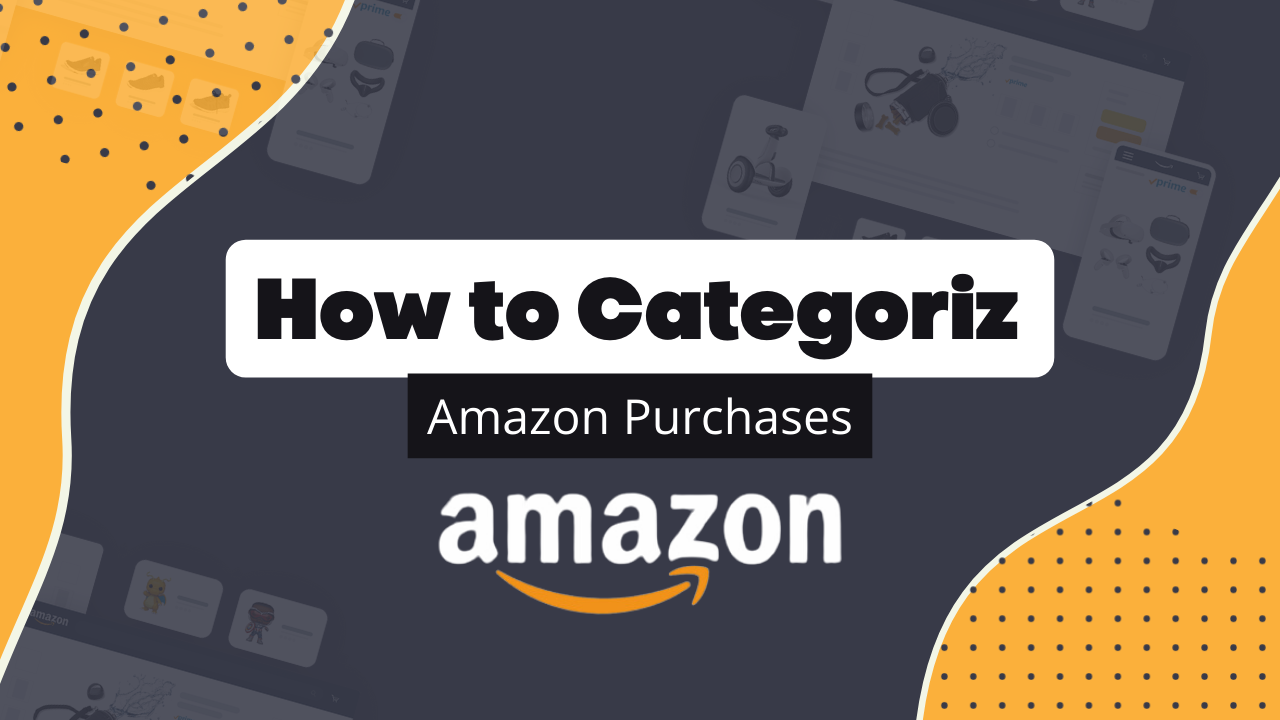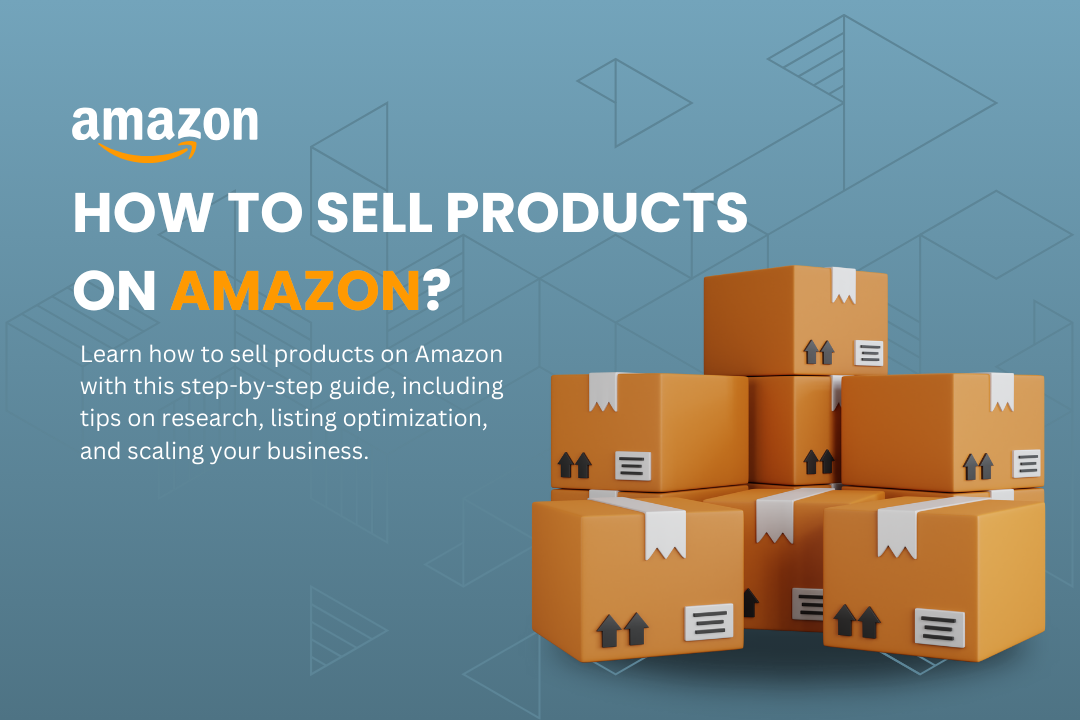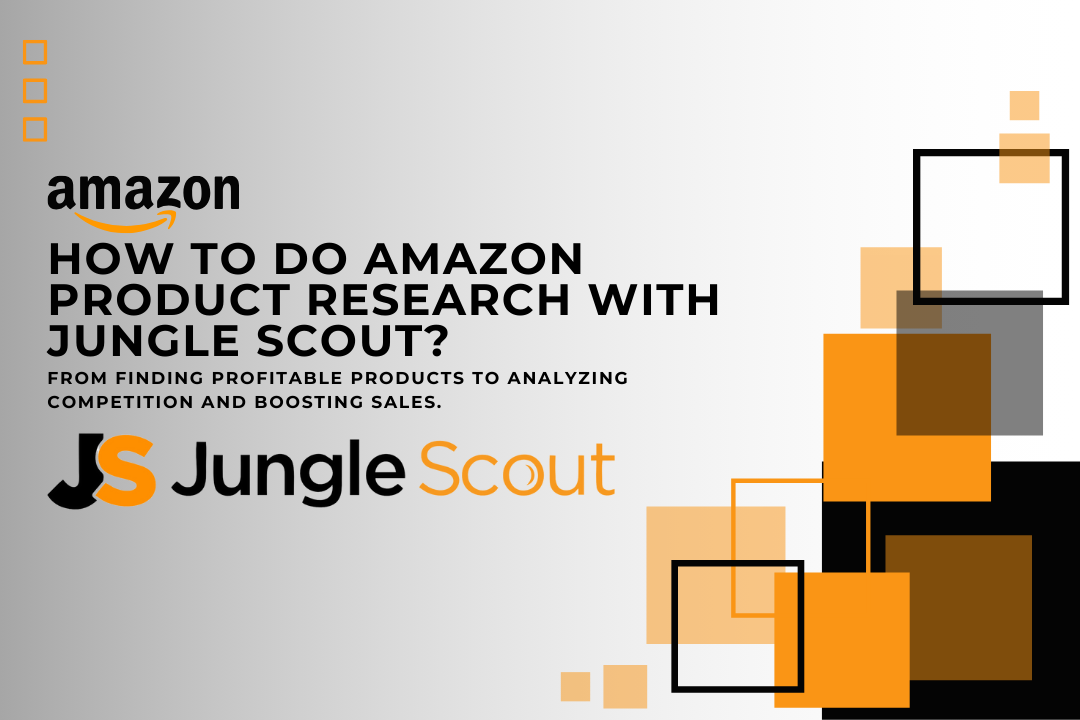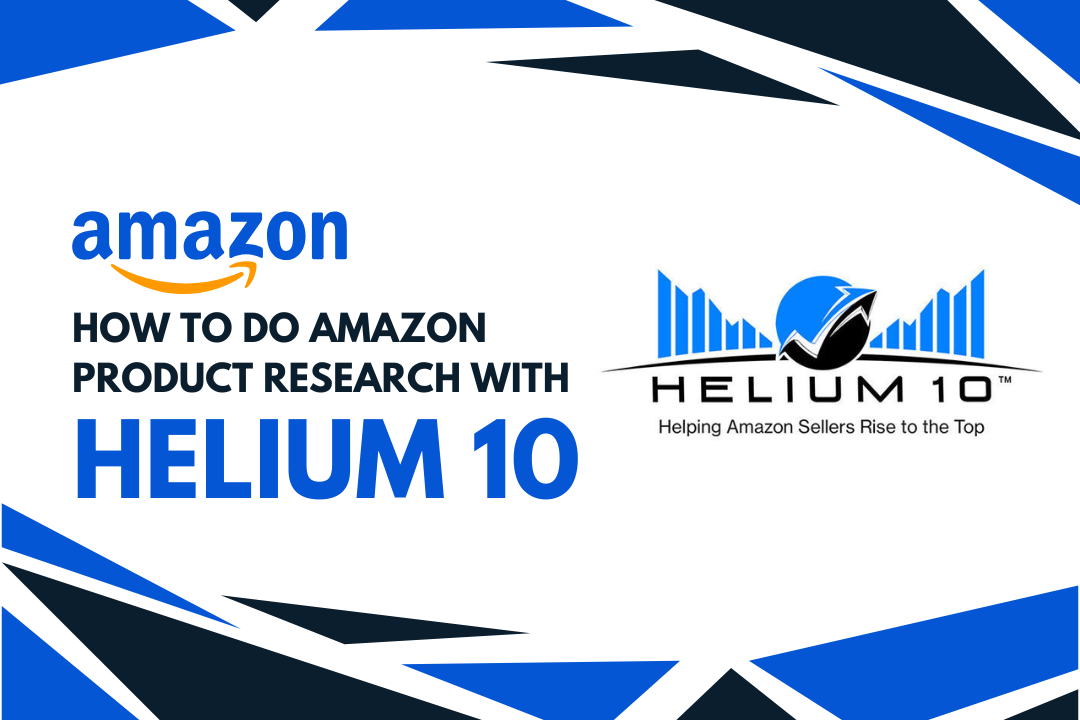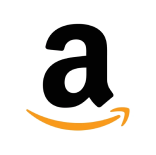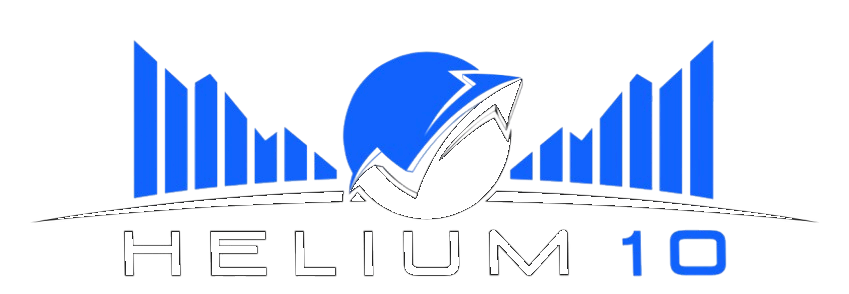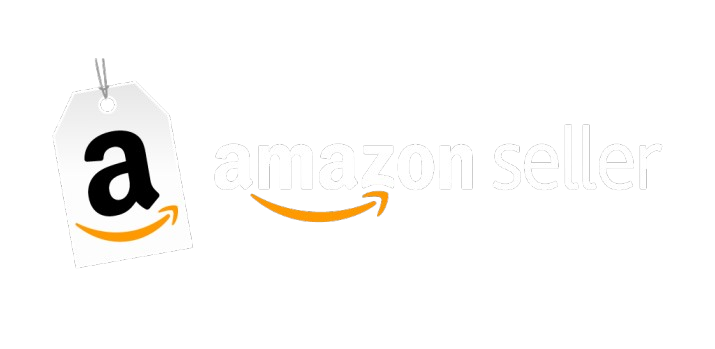Online shopping has become a big part of our lives in today’s fast-paced digital world. Amazon is the leading platform for millions of worldwide shoppers. Whether you’re a business owner keeping track of expenses or a personal user wanting to manage your spending, categorizing Amazon purchases can be crucial. This guide will walk you through categorizing Amazon purchases and ensuring your finances are organized and controlled.
Table of Contents
ToggleWhy Categorizing Amazon Purchases is Important
Categorizing your Amazon purchases is essential for several reasons:
- Expense Tracking: It allows you to track where your money is going, helping you make informed financial decisions.
- Tax Deductions: For businesses, properly categorized expenses can be crucial for claiming tax deductions.
- Budget Management: Knowing how much you spend on different categories can help you create a more effective budget.
- Financial Reporting: It provides a clear picture of your financial health, which is especially important for businesses.
If you’re running an e-commerce business or using Amazon for business purchases, it’s also important to regularly review your account for any issues. If you ever face challenges, such as a suspended account, you might want to explore options to reinstate your Amazon account to ensure your operations continue smoothly.
How to Keep Track of Amazon Purchases
Keeping track of your Amazon purchases is the first step toward effective categorization. Here’s how you can do it:
- Order History: Amazon provides a detailed order history where you can view all your past purchases. Go to “Your Orders” under your Amazon account to access it.
- Email Notifications: Amazon sends a confirmation email each time you make a purchase. These emails can serve as a record of your purchases.
- Download Reports: Amazon offers a feature to download order reports. You can select the date range and download a CSV file that lists all your orders within that period.
Using these methods, you can create a comprehensive record of your purchases. This will help you categorize them accurately later.
How Do I Categorize Amazon Purchases in QuickBooks?
QuickBooks is the most powerful accounting tool that can help you categorize Amazon purchases efficiently. Here’s a step-by-step guide:
- Import Amazon Purchases:
- Use the Amazon Business Purchases app or download the purchase report from Amazon and upload it to QuickBooks.
- Create Categories:
- In QuickBooks, create categories that match your spending. Common categories include “Office Supplies,” “Software Subscriptions,” “Books,” and “Electronics.”
- Assign Categories:
- Once your purchases are imported, assign each one to the appropriate category. QuickBooks might automatically categorize some purchases, but it’s crucial to review and adjust them if necessary.
- Review and Reconcile:
- Check your transactions regularly to ensure they are categorized correctly. Also, compare them to your bank statements to ensure everything matches.
Using QuickBooks makes it easy to categorize and track your Amazon purchases, giving you better control over your finances. Proper categorization is key for businesses to prepare accurate financial reports and file taxes efficiently.
If you’re interested in exploring other Amazon-related financial strategies, our guide on how to get the Amazon Choice badge might help boost your product visibility and sales.
Can I Get a List of Amazon Purchases?
Yes, you can get a list of your Amazon purchases. This can be done through several methods:
- Amazon Order History:
- As mentioned, Amazon’s “Your Orders” page provides a comprehensive list of purchases.
- Download Order Reports:
- You can download your order reports for a more detailed and exportable list. Go to “Order History Reports” under your account settings, select the desired date range, and download the report.
- Third-Party Tools:
- Some third-party tools and apps can integrate with your Amazon account to provide detailed purchase reports, often with additional categorization and analysis features.
Keeping a list of your purchases allows you to track your spending more effectively and ensures you don’t miss any deductions or important financial data. This is especially helpful & usable if you manage multiple Amazon accounts or need to provide detailed purchase records for audits or business reviews.
How to Categorize Amazon Purchases Manually
While tools like QuickBooks can automate much of the categorization process, some people prefer to do it manually, especially for personal expenses. Here’s how:
- Create a Spreadsheet:
- Make a spreadsheet using Excel or Google Sheets with date, item, category, and amount columns.
- Go Through Purchases:
- Go through your Amazon order history and enter each purchase into the spreadsheet. Assign each purchase to a category.
- Review Regularly:
- Review your spreadsheet regularly to ensure that all purchases are categorized correctly. Make adjustments as necessary.
- Use Color Coding:
- Consider using colour coding to help you spot trends in your spending or quickly identify different types of expenses.
Manual categorization takes longer but can be very effective if you have specific categorization needs or prefer a hands-on approach. It also gives you complete control over how your purchases are categorized.
How to Find Amazon Spending Report
To get a detailed report of your Amazon spending, follow these steps:
- Order History Reports:
- As mentioned, you can download a detailed spending report directly from Amazon by going to “Order History Reports” under your account settings.
- Use Amazon Business:
- If you’re using Amazon for business, Amazon Business accounts offer enhanced reporting features that allow you to track and analyze your spending in more detail.
- Credit Card Statements:
- Another way to track your Amazon spending is through your credit card statements. Many credit card companies provide categorized spending reports, which can give you additional insights.
A spending report is crucial for understanding your buying habits, budgeting, and ensuring you’re not overspending in certain categories. It’s also useful for businesses that track expenses across different departments or teams.
Exploring More About Managing
For instance, if you’re interested in exploring more about managing your Amazon account or understanding seller dynamics, you might want to check out our article on searching for Amazon sellers or learn more about finding someone’s Amazon storefront. These links provide additional value to the reader and keep them engaged with your website.
Conclusion
Categorizing Amazon purchases might seem daunting, but it can be straightforward and rewarding with the right tools and strategies. Whether you’re managing personal finances or running a business, proper categorization helps you stay organized, track your spending, and easily prepare for tax season.
By following the steps outlined in this guide, you’ll be well on your way to mastering the art of categorizing Amazon purchases. Whether using tools like QuickBooks or manually, consistency and regular review are key. And remember, keeping your Amazon account in good standing is essential for ongoing success. Hence, knowing how to reinstate your Amazon account is valuable if you ever run into issues.
Frequently Asked Questions
How do you keep track of Amazon purchases?
- You can keep track of Amazon purchases by reviewing your “Order History” on Amazon, using email confirmations, and downloading order reports from the “Order History Reports” section in your account settings.
How do I categorize Amazon purchases in QuickBooks?
- Import your Amazon purchase reports into QuickBooks, create relevant categories, assign each purchase to a category, and regularly review and reconcile your transactions.
Can I get a list of Amazon purchases?
- You can access your “Order History,” download detailed order reports from Amazon, or use third-party tools that integrate with your Amazon account to get a list of Amazon purchases.