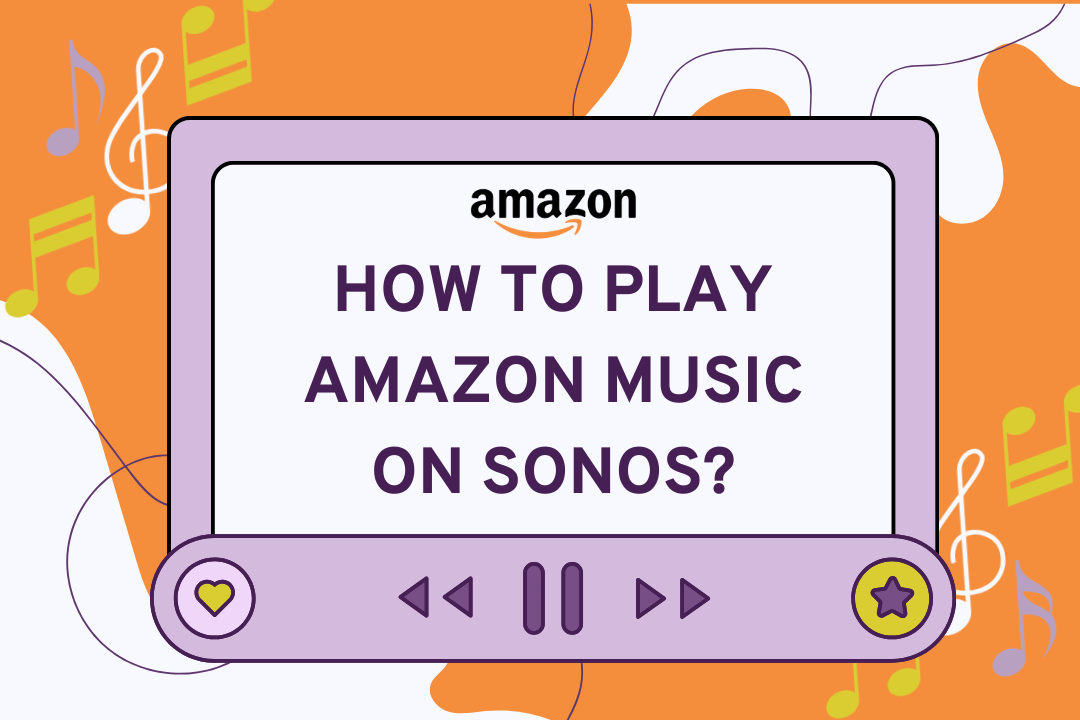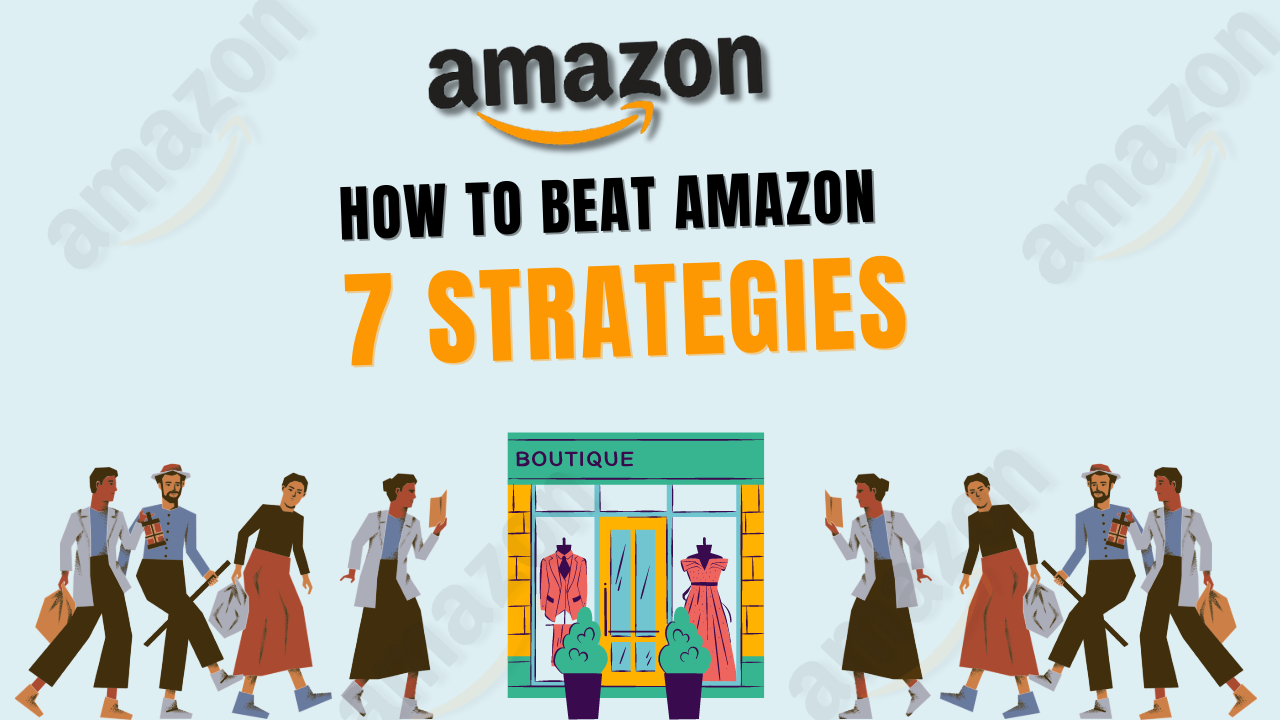Sonos speakers are well-known for their exceptional sound quality and seamless integration with various streaming services, such as Amazon Music. Whether you’re a new Sonos user or looking to optimize your setup, playing Amazon Music on your Sonos device is straightforward. This complete & detailed guide will walk you through the steps to connect Amazon Music to your Sonos system, troubleshoot common issues, and enhance your listening experience.
Table of Contents
ToggleWhy Choose Amazon Music for Sonos?
Amazon Music offers songs, albums, and playlists across different genres. Elevate your home with seamless integration of Amazon Music and Sonos for a high-quality music streaming experience that resonates in every room. Amazon Music also provides exclusive content, playlists curated by experts, and various subscription tiers, making it a versatile choice for music lovers.
Setting Up Amazon Music on Sonos
Setting up Amazon Music on Sonos is a simple process that can be done through the Sonos app. Follow these steps to get started:
- Download the Sonos App: You should have the Sonos application on your mobile or tablet, as it’s available for both iOS and Android.
- Connect Your Sonos Speaker: To maximize your speaker’s incredible sound quality, connect it to your home Wi-Fi network and follow the in-app guidelines to complete the setup.
- Add Amazon Music to Sonos:
- Open the Sonos app and go to the “Settings” tab.
- Click “Services & Voice” and select “Add a Service.”
- From the list of music services, choose “Amazon Music.”
- Log in with your Amazon account credentials to link Amazon Music to your Sonos system.
- Choose Your Music: Once Amazon Music is linked, you can browse your library and playlists and search for tracks within the Sonos app.
- Play Music: Select the songs or playlists you want to play and choose the Sonos speakers to which you want to stream the music.
Enhancing Your Amazon Music Experience on Sonos
To get the most out of Amazon Music on your Sonos system, consider the following tips:
- Create Playlists: Curate personalized playlists on Amazon Music and access them directly from your Sonos app. This makes it easy to play your favourite songs with just a few taps.
- Explore Amazon Music Unlimited: If you’re using the free version of Amazon Music, consider upgrading to Amazon Music Unlimited for access to a larger music library, ad-free listening, and higher-quality audio streaming.
- Use Voice Control: If you have a Sonos speaker with built-in Alexa, you can control Amazon Music with voice commands. Simply say, “Alexa, play [song name] on Amazon Music,” your Sonos speaker will start playing the requested track.
For more advanced tips on enhancing your Amazon music experience, check out this comprehensive guide.
Troubleshooting Common Issues
Even though the setup process is usually smooth, you may encounter some issues while playing Amazon Music on Sonos. Here are some common problems and how to fix them:
- Amazon Music Not Showing on Sonos: If Amazon Music isn’t appearing in your Sonos app, ensure that your Sonos software is up-to-date. Go to the “Settings” tab and select “System” to check for updates.
- Playback Errors: If you experience playback errors, restart your Sonos speaker and Wi-Fi router. Additionally, check if your Amazon Music subscription is active.
- Connection Issues: If your Sonos speaker has trouble connecting to Amazon Music, ensure that your Wi-Fi network is stable and that the Sonos application can run in the background on your device.
For more detailed troubleshooting steps, visit this guide.
Advanced Settings and Customizations
Sonos allows for advanced settings and customizations that can enhance your listening experience. Here are a few options you can explore:
- Grouping Speakers: You can combine multiple Sonos speakers to create a surround sound experience or simultaneously play music in multiple rooms. This is particularly useful for parties or large gatherings.
- Adjusting EQ Settings: The Sonos app allows you to adjust the equalizer (EQ) settings to fine-tune the sound according to your preferences. Increase the bass or treble to get the perfect sound for your space.
- Setting Up Alarms: Did you know you can use your Sonos speakers as an alarm clock? Set up alarms within the Sonos app to wake up to your favourite Amazon Music playlists.
To learn more about making the most of your Sonos system, check out this article.
Expanding Your Sonos Ecosystem
If you’re impressed by Sonos’s quality and want to expand your system, Sonos offers a range of products to enhance your home audio experience. You can build a comprehensive sound system that works seamlessly with Amazon Music, from soundbars to portable speakers.
- Sonos Arc: A premium soundbar that delivers immersive 3D sound with Dolby Atmos. It’s perfect for home theatres and large living spaces.
- Sonos Move: A portable, battery-powered smart speaker you can use anywhere. It’s durable, waterproof, and supports Amazon Music via Bluetooth.
- Sonos One: A compact smart speaker with built-in voice control, ideal for smaller or multi-room setups.
To explore more ways to enhance your home entertainment, visit our services page.
Comparing Amazon Music with Other Streaming Services on Sonos
While Amazon Music integrates beautifully with Sonos, comparing it with other streaming services is worth it to ensure you get the best experience. Here’s how Amazon Music stacks up against popular alternatives:
- Spotify: offers a more social listening experience with features like collaborative playlists and Spotify Connect. However, Amazon Music provides a larger library for Prime members.
- Apple Music: Apple Music has a more extensive library and offers exclusive releases, but Amazon Music is better integrated with Alexa and other Amazon devices.
- Tidal: Tidal is recognized for its high-fidelity audio streaming, which may attract audiophiles. However, Amazon Music HD offers similar quality at a lower price.
For more comparisons and insights on using Amazon Music, read this guide.
Frequently Asked Questions
Why won’t Amazon play on Sonos?
Amazon Music might not play on Sonos due to connectivity issues, outdated software, or an inactive Amazon Music subscription. Ensure your Sonos app and speaker firmware are up-to-date, and check your Wi-Fi connection.
How do I connect my Sonos to Amazon?
To connect Sonos to Amazon Music, open the Sonos app, go to Settings, select “Services & Voice,” choose “Add a Service,” and select “Amazon Music.” Then, sign in with your Amazon account to link it.
How to play music through Sonos?
You can play music through Sonos by selecting your desired music source in the Sonos app, choosing a song or playlist, and selecting the Sonos speaker(s) to which you want to stream the music.
Can I listen to Amazon Music offline?
No, you can’t play downloaded Amazon Music files offline on Sonos. Sonos requires an active internet connection to stream Amazon Music directly from the cloud.
Conclusion
Playing Amazon Music on your Sonos system is a convenient way to enjoy high-quality music streaming throughout your home. With the simple setup process, extensive customization options, and seamless integration with voice control, Amazon Music and Sonos create a superb audio experience.
Whether you’re hosting a party, relaxing at home, or waking up to your favourite tunes, this guide should help you make the most of your Sonos and Amazon Music integration. For more tips on optimizing your Amazon experience, visit ecommstars.com and explore our wide range of services and guides.