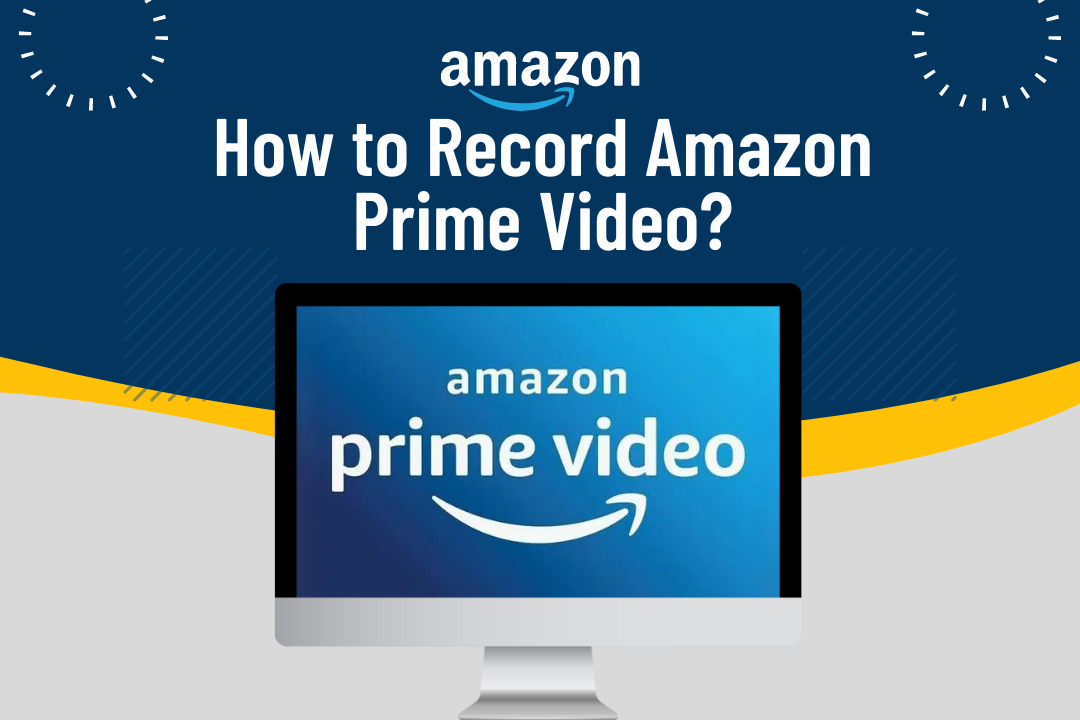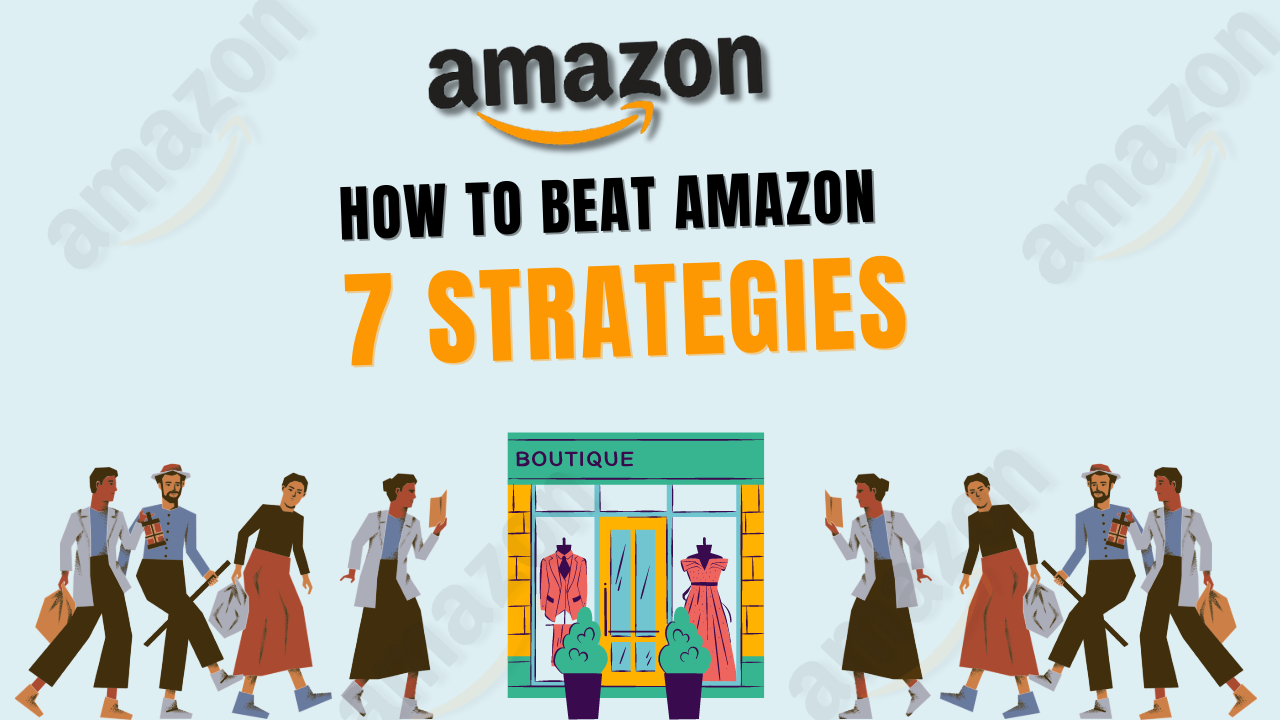Amazon Prime Video has many movies, TV shows, documentaries, and original content. However, since it is a streaming service, many users want to know how to save their favorite content for watching offline or in the future. This complete & detailed guide will help you understand the legalities, methods, and tools available for recording Amazon Prime Video, making the process smooth and efficient.
Table of Contents
ToggleUnderstanding the Legalities of Recording Amazon Prime Video
Before we discuss the technical details, it’s important to understand the rules about recording Amazon Prime Video. Amazon’s terms of service say we can’t record, copy, or share their shows and movies without permission. So, if we’re recording Amazon Prime Video, we should only do it for ourselves, not to share, sell, or show in public. If we break these rules, our Amazon account could be suspended or closed.
However, recording for personal use, such as creating a backup of purchased content or saving content for offline viewing when you have limited internet access, is generally considered acceptable.
Methods to Record Amazon Prime Video
Using Screen Recording Software
One of the most straightforward ways to record Amazon Prime Video is by using screen recording software. These programs capture everything displayed on your screen, including video and audio, allowing you to save it as a file on your computer. Here’s a step-by-step guide:
Step 1: Download and install screen recording software like OBS Studio, Camtasia, or Bandicam.
Step 2: Launch the screen recording software and select the area of the screen you want to record. This can be the entire screen or just the Amazon Prime Video window.
Step 3: Adjust the audio settings to ensure that the sound from the video is captured. Most screen recording software lets you to record system audio, essential for capturing the sound from the video.
Step 4: Open Amazon Prime Video and play the content you want to record.
Step 5: Start recording using the screen recording software. Ensure that the video plays smoothly without interruptions or buffering.
Step 6: Once the video is recording finished, tap the stop button and save the file to your desired location.
Internal Link: Screen recording is just one way to maximize Amazon services. Learn how to increase your Amazon sales and optimize your online presence with these 7 proven strategies.
Using a Digital Video Recorder (DVR)
A Digital Video Recorder (DVR) can be a viable alternative if you prefer not to use screen recording software. A DVR records content directly from your streaming device, such as a smart TV or streaming stick, to an external hard drive. Here’s how to do it:
Step 1: Connect the DVR to your streaming device using an HDMI cable.
Step 2: Set up the DVR according to the manufacturer’s instructions. This usually involves selecting the source device (your streaming device) and the destination (the hard drive).
Step 3: Play the Amazon Prime Video content on your streaming device.
Step 4: Tap the record button on the DVR to start recording.
Step 5: Stop the recording and disconnect the DVR once the video is complete.
Are you wondering how to categorize your Amazon purchases? Organizing your expenses is crucial for managing your finances effectively.
Using a Capture Card
A capture card is a great option for those wanting to record higher-quality Amazon Prime Video. Capture cards are external devices that allow you to record content from your streaming device to your computer or another storage device.
Step 1: HDMI cable links the capture card to your streaming device.
Step 2: Link the capture card to your computer via USB.
Step 3: Install the software or drivers the capture card manufacturer provides.
Step 4: Open the recording software that works with your capture card.
Step 5: Play the Amazon Prime Video content on your streaming device.
Step 6: Start recording in the capture card software.
Step 7: Stop the recording and save the file once the video is complete.
Capture cards offer high-quality recordings, but did you know you can flip Amazon deals to make profits? Explore our comprehensive guide on making the most out of Amazon.
Best Practices for Recording Amazon Prime Video
Recording Amazon Prime Video can be straightforward, but following some best practices ensures the highest-quality results.
- Ensure a Stable Internet Connection: Streaming videos require a steady internet connection to avoid buffering or interruptions. A stable connection also ensures that the recorded video is of high quality.
- Close Unnecessary Programs: Before recording, close all unnecessary programs and tabs to avoid distractions or system overload. Make sure to follow these steps to keep your computer running smoothly while recording.
- Use High-Quality Settings: If your screen recording software or capture card allows, always opt for the highest-quality settings. This will result in a better resolution and clearer audio in your recorded video.
- Test Before Recording: Before you start your full recording, always do a quick test recording. This will help you identify setup or software settings issues, ensuring a smooth recording process.
Quality is crucial in recording videos and in selling supplements on Amazon. Discover the policies and best practices to ensure your products meet Amazon’s standards.
Alternatives to Recording Amazon Prime Video
While recording Amazon Prime Video can be useful, some alternatives might be more suitable depending on your needs.
Downloading for Offline Viewing
Amazon Prime Video provides the convenient feature of downloading specific shows and movies for offline viewing on mobile devices. This option lets you enjoy your favorite content without requiring an internet connection. Nevertheless, it’s essential to be aware that the downloaded content is typically subject to a time limit and may not be accessible indefinitely.
If you plan to watch offline, consider selling secondhand items on Amazon to declutter your space and earn extra cash.
Using Third-Party Streaming Services
Some third-party streaming services offer cloud DVR features, allowing you to record content directly from Amazon Prime Video and store it in the cloud. Services like PlayOn or Plex offer these features, making it easy to record and access your content from anywhere.
Third-party services can expand your options. Adding editorial reviews to your Amazon listing can enhance your product’s credibility and appeal.
Frequently Asked Questions
Can I record Amazon Prime?
- You can use screen recording software, a DVR, or a capture card to record Amazon Prime Video for personal use. However, it’s important to comply with Amazon’s terms of service.
How do I record Amazon Prime Video for free?
- You can use free screen recording software like OBS Studio to record Amazon Prime Video. Set up the software to capture your screen and play the video you want to record.
What app can I use to record Amazon Prime videos?
- Apps like OBS Studio, Camtasia, or Bandicam can be used to record screens, and apps like AZ Screen Recorder can be used on mobile devices.
How to extract video from Amazon Prime?
- Extracting video directly from Amazon Prime is against their terms of service. However, you can use (Bandicam) screen recording software to record and save the video to your device for personal use.
Conclusion
Recording Amazon Prime Video is possible with the right tools and methods, whether you choose screen recording software, a DVR, or a capture card. While respecting Amazon’s terms of service is essential, recording for personal use can be a valuable way to enjoy your favorite content offline. By following the steps outlined in this guide, you can successfully record and save Amazon Prime Video content for future viewing.
Interested in maximizing your Amazon experience? Check out our services and other guides on selling food on Amazon, reinstating your Amazon account, and more. This guide will show you how to download Amazon Prime Video content for offline viewing.